In today’s connected world, a robust Wi-Fi network is essential for smooth daily operations, from streaming videos to working remotely. Optimizing your Wi-Fi network ensures that you experience minimal lag, fast download speeds, and a seamless online experience. This comprehensive guide will help you understand how to optimize your Wi-Fi network for peak performance, covering everything from choosing the right equipment to strategic placement and troubleshooting.

Understanding Wi-Fi Basics
Wi-Fi, or Wireless Fidelity, is a technology that allows devices to connect to the internet without using cables. Understanding the basics of Wi-Fi will help you optimize your network effectively.
- Frequency Bands: Wi-Fi networks operate on two main frequency bands: 2.4 GHz and 5 GHz. The 2.4 GHz band has a longer range but is slower, while the 5 GHz band offers faster speeds but a shorter range.
- Channels: Wi-Fi channels are sub-divisions of frequency bands that help in reducing interference. Choosing the right channel can significantly improve your Wi-Fi performance.
- Standards: Wi-Fi technology has evolved over the years, with the latest standard being Wi-Fi 6. Upgrading to the latest standard can provide better performance and support more devices.
Choosing the Right Equipment
Optimizing your Wi-Fi network begins with selecting the right equipment. Here are some key considerations:
Routers and Modems
- Dual-Band Routers: Opt for dual-band routers that support both 2.4 GHz and 5 GHz bands. This allows you to switch between bands based on your needs.
- Mesh Systems: For larger homes, mesh Wi-Fi systems offer excellent coverage by using multiple nodes to create a seamless network.
- Modem Compatibility: Ensure your modem is compatible with your internet service provider (ISP) and supports the maximum speed offered by your ISP plan.
Network Extenders and Adapters
- Wi-Fi Extenders: These devices help extend the range of your Wi-Fi network, especially in large homes or areas with weak signals.
- Powerline Adapters: These adapters use your home’s electrical wiring to extend your network, offering a reliable alternative to traditional extenders.
Strategic Placement of Devices
The placement of your Wi-Fi router and extenders significantly impacts network performance. Follow these tips for optimal placement:
- Central Location: Place your router in a central location to ensure even coverage throughout your home.
- Elevate the Router: Position your router on a higher shelf or mount it on a wall to reduce interference from furniture and other obstructions.
- Avoid Interference: Keep your router away from electronic devices like microwaves, cordless phones, and baby monitors that can cause interference.

Optimizing Wi-Fi Settings
Fine-tuning your Wi-Fi settings can lead to noticeable improvements in performance.
Channel Selection
- Automatic Channel Selection: Many modern routers automatically select the best channel. However, you can manually choose a less congested channel using Wi-Fi analyzer tools.
- Channel Width: Setting the channel width to 20 MHz for the 2.4 GHz band and 40 MHz for the 5 GHz band can help reduce interference and improve performance.
Security Settings
- WPA3 Encryption: Use WPA3 encryption for the highest level of security. If your router does not support WPA3, use WPA2.
- Strong Password: Ensure your Wi-Fi network is protected by a strong, unique password to prevent unauthorized access.
Managing Network Traffic
Efficiently managing your network traffic ensures that all devices get the bandwidth they need.
- Quality of Service (QoS): Many routers offer QoS settings that prioritize traffic for specific devices or applications, such as gaming consoles or streaming services.
- Bandwidth Allocation: Allocate bandwidth to different devices based on their usage to prevent any single device from hogging the network.
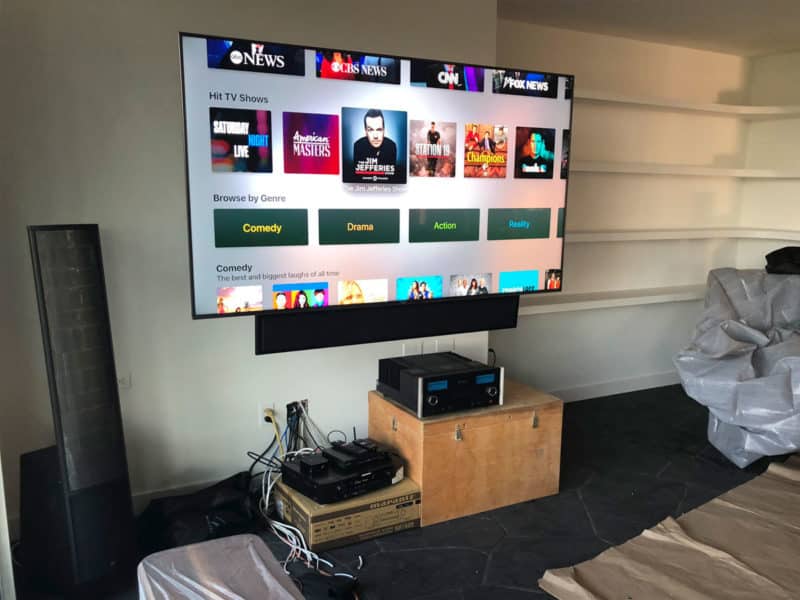
Troubleshooting Common Issues
Even with optimal settings, you may encounter issues. Here are some common problems and their solutions:
Slow Speeds
- Firmware Updates: Regularly update your router’s firmware to benefit from performance improvements and security fixes.
- Device Limitations: Ensure your devices support the latest Wi-Fi standards. Older devices may not be able to utilize faster speeds.
Connection Drops
- Interference: Identify and eliminate sources of interference. Relocate devices or use wired connections where possible.
- Overlapping Networks: Use a Wi-Fi analyzer to check for overlapping networks and switch to a less congested channel.
Conclusion
Optimizing your Wi-Fi network for peak performance involves a combination of choosing the right equipment, strategic placement, fine-tuning settings, and effective troubleshooting. By following the steps outlined in this guide, you can ensure a fast, reliable, and secure Wi-Fi experience for all your online activities.

FAQs – Optimizing Your Wi-Fi Network
What is the best location for my Wi-Fi router?
The best location for your Wi-Fi router is a central, elevated position in your home, free from electronic interference.
How can I improve my Wi-Fi signal strength?
Improving Wi-Fi signal strength can be achieved by using Wi-Fi extenders, positioning your router strategically, and choosing the right frequency band and channel.
What is the difference between 2.4 GHz and 5 GHz bands?
The 2.4 GHz band offers longer range but slower speeds, while the 5 GHz band provides faster speeds but a shorter range. Dual-band routers allow you to switch between these bands based on your needs.
How do I secure my Wi-Fi network?
Secure your Wi-Fi network by using WPA3 encryption, setting a strong password, and regularly updating your router’s firmware.
Why does my Wi-Fi keep dropping?
Wi-Fi drops can be caused by interference, overlapping networks, outdated firmware, or device limitations. Identifying and addressing these issues can help stabilize your connection.
By implementing these tips and strategies, you’ll be well on your way to optimizing your Wi-Fi network for peak performance, ensuring a smooth and efficient online experience for all your devices.

From curious child to the President of WyreDreams, my journey started with a fascination for the wires behind my dad’s boombox. Today, I lead a team dedicated to transforming standard setups into exceptional audiovisual and smart home experiences.

